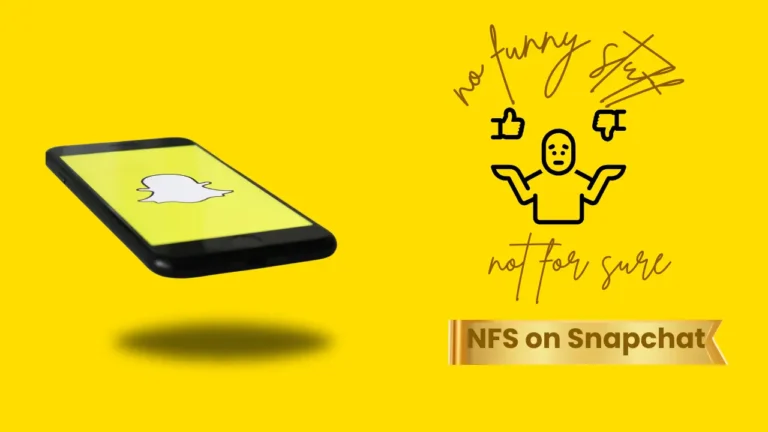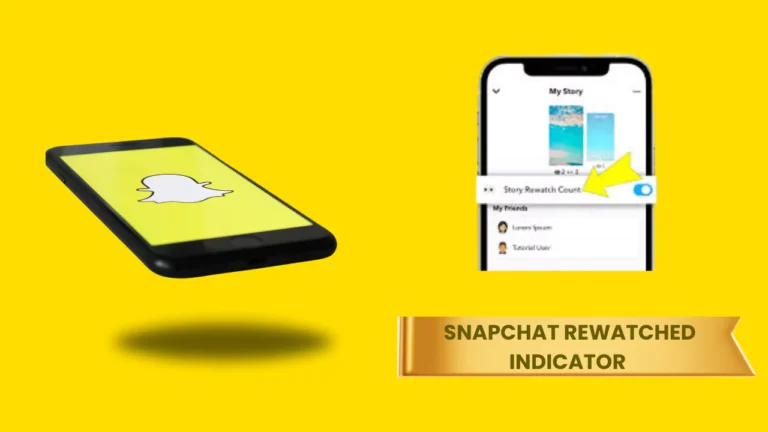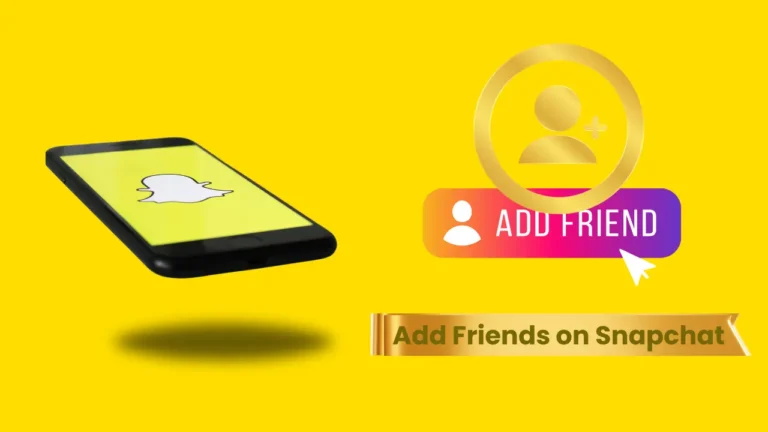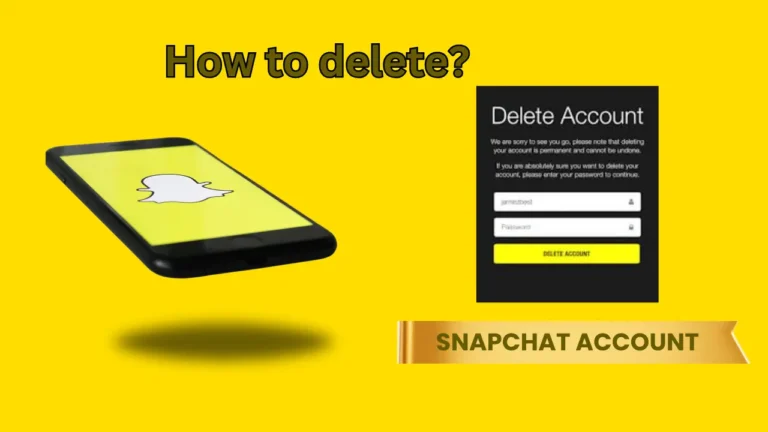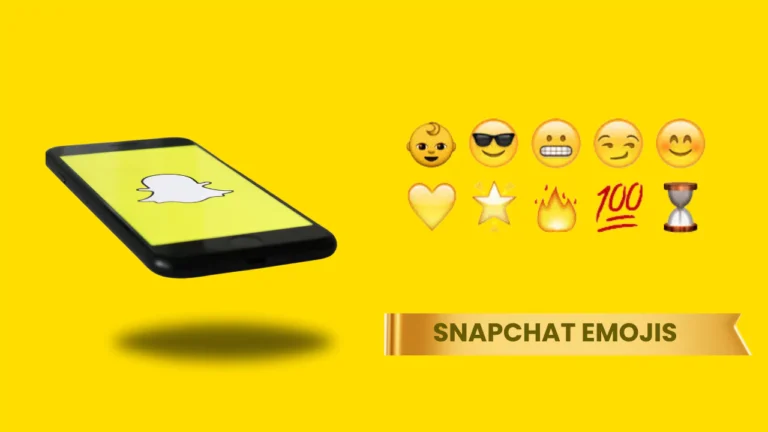How to Remove Friend on Snapchat (2025 Guide)

Snapchat is a popular app for chatting, sharing snaps, and connecting with people. But there are times when you may want to remove someone from your friend list. Whether it’s due to privacy concerns, ending a friendship, avoiding spam, or simply organizing your contacts, it’s useful to know how to remove friend on Snapchat without causing a scene.
How to Remove Friend on Snapchat
Snapchat offers two easy ways to remove someone from your friend list in snapchat planets, and the good news is they won’t be notified when you do it.
Method 1: From the Chat Screen
Open Snapchat and swipe right to go to the Chat screen. Press and hold on the friend’s name. A menu will appear—tap “Manage Friendship,” then select “Remove Friend.” Tap “Remove” again to confirm. That’s it!
Method 2: From the Friend’s Profile
Tap your Bitmoji icon in the top-left corner to go to your profile. Select “My Friends,” search for the person you want to remove, and tap on their name. This will open their profile. Tap the three-dot menu in the top-right corner, select “Remove Friend,” and confirm.
These methods work the same way on both Android and iPhone devices.
Will They Know You Removed Them?
No, Snapchat does not send any notification when you remove someone from your friend list. However, the person may notice if they can no longer see your private stories, or if they try to message you and can’t, especially if your privacy settings are set to “Friends Only.”
What Happens After You Remove Friend on Snapchat?
When you remove a friend on Snapchat, they’ll no longer be able to view your private content like Stories or Charms. They might still be able to send you messages depending on your settings, but generally, they lose most access. You also disappear from their friend list, and if they try to snap you, it may not go through.
If you ever change your mind, you can add them back by searching their username and sending a friend request again.
Remove vs. Block – What’s the Difference?
Removing and blocking are similar, but not the same:
- Remove Friend: They won’t see your stories or snaps, but they can still find your profile and send friend requests later.
- Block: They can’t search for you, message you, or view your profile at all. It’s a total cutoff.
If you want to completely avoid someone, blocking is the better choice.
How to Strengthen Privacy After Removing
After removing someone, you may want to update your privacy settings for extra safety:
- Go to Settings > Privacy Controls
- Change “Who Can Contact Me” to “My Friends”
- Set Story Privacy to “Friends” or “Custom”
- Turn off Quick Add to avoid suggestions
These changes ensure that removed users won’t find or contact you again easily.
Final Thoughts
Learning how to remove friend on Snapchat gives you control over who sees your content and interacts with you. It’s quick, private, and doesn’t alert the other person. Whether you’re maintaining boundaries, cleaning up old contacts, or simply managing your digital space, Snapchat makes it simple and stress-free.
If you need to go a step further, don’t hesitate to block the person instead. And always review your privacy settings to make sure they match your comfort level.