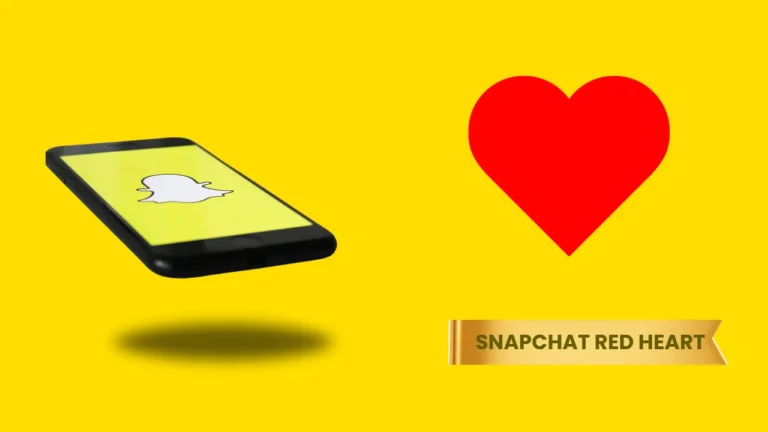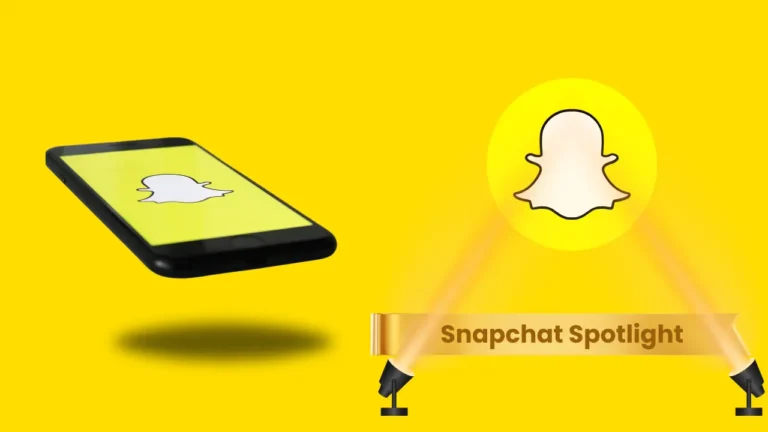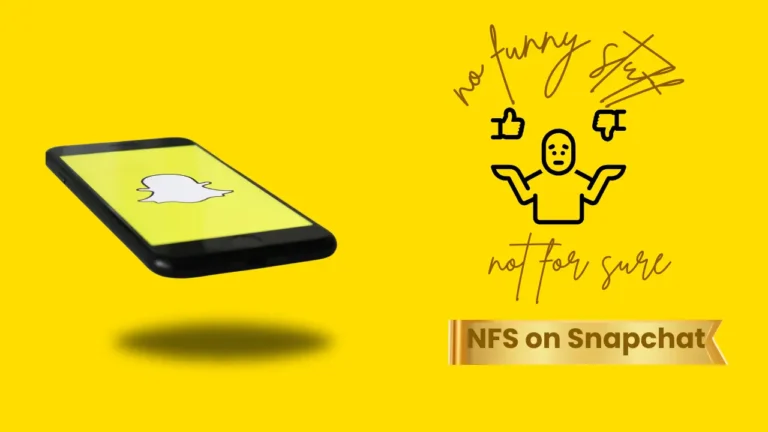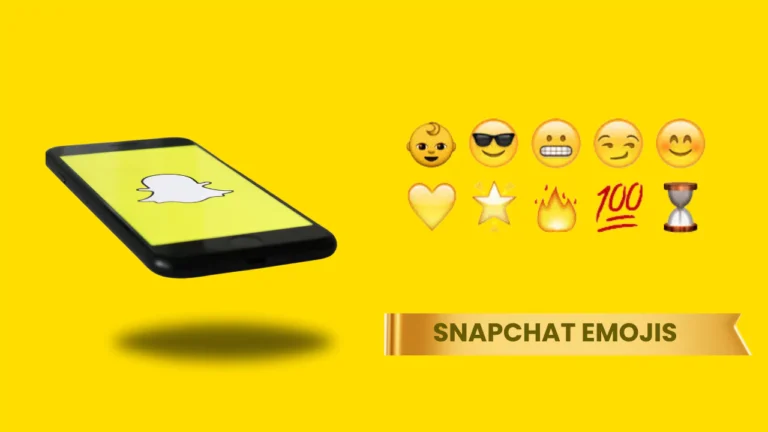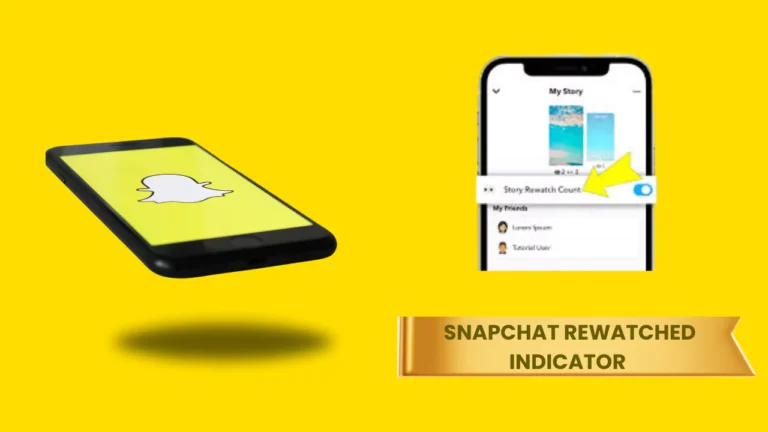How to Add Friends on Snapchat: 5 Easy Methods Explained
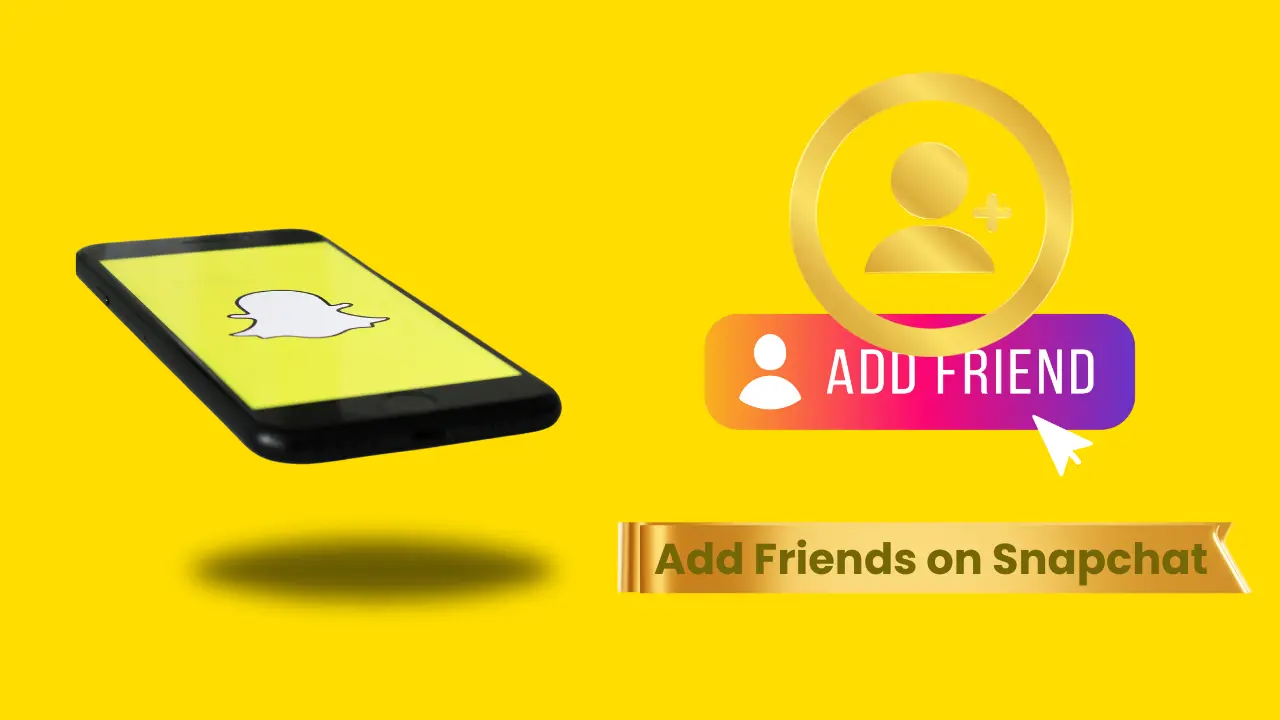
Snapchat is one of the most popular social media apps, allowing users to share moments instantly. However, to make the most of your experience, you need to connect with friends. If you’re new to Snapchat or simply looking for different ways to add friends, here’s a complete guide on how to add friends on Snapchat using five easy methods.
1. Add Friends Using Your Contacts
One of the simplest ways to find and add friends on Snapchat is by using your phone’s contact list. Here’s how you can do it and adding your friends in your Snapchat Planets:
Steps to Add Friends from Contacts:
- Open the Snapchat app on your device.
- Tap on your profile icon (Bitmoji) in the top left corner.
- Scroll down and select “Add Friends.”
- Tap “All Contacts” to allow Snapchat to access your phone contacts.
- You will see a list of people from your contacts who are on Snapchat.
- Tap “Add” next to the names of the friends you want to connect with.
- Wait for them to accept your friend request.
Tip: If you don’t see a contact, ask them to sign up on Snapchat or enable their account to be discoverable.
2. Add Friends Using Quick Add
Snapchat offers a Quick Add feature that suggests friends based on mutual connections and interests.
Steps to Add Friends Using Quick Add:
- Open Snapchat and tap on your profile icon.
- Go to the “Add Friends” section.
- Scroll down to find the Quick Add list.
- Tap “Add” next to a user’s name to send them a friend request.
Tip: The Quick Add feature is an excellent way to discover new people you may know based on common friends.
3. Add Friends by Mention
If someone mentions a friend in a story or chat, you can add them directly from there.
Steps to Add Friends by Mention:
- If you see a mention in a story, tap on the username.
- You’ll be taken to their profile.
- Tap “Add Friend” to send a request.
Tip: This is useful when discovering mutual friends through shared content.
4. Add Friends Using the Search Bar
You can also search for a friend’s username to add them manually.
Steps to Add Friends Using the Search Bar:
- Open the Snapchat app.
- Tap the search icon (magnifying glass) at the top.
- Type your friend’s Snapchat username.
- When their profile appears, tap “Add”.
Tip: This method is perfect if you already know your friend’s username.
5. Add Friends by Snapcode
A Snapcode is a unique QR code assigned to each Snapchat user. Scanning it allows you to add friends instantly.
How to Scan a Snapcode Using the Camera:
- Open Snapchat and point your camera at the Snapcode.
- Press and hold the Snapcode on the screen.
- A pop-up will appear with the option to Add Friend.
- Tap “Add” to send a request.
How to Scan a Snapcode from the Camera Roll:
- Save the Snapcode image to your phone’s gallery.
- Open Snapchat and go to the “Add Friends” section.
- Tap on the ghost icon in the search bar.
- Select “Scan from Camera Roll” and choose the Snapcode image.
- Tap “Add” to send the friend request.
Tip: This is useful when adding friends from social media platforms or posters with a Snapcode.
Accepting and Rejecting Friend Requests
You can manage your friend requests from the “Add Friends” section.
Steps to Accept or Reject Friend Requests:
Open Snapchat and tap on your profile icon.
Go to “Add Friends”.
Under the “Added Me” section, you will see incoming friend requests.
Tap “Accept” to add the person or “X” to ignore the request.
Tip: If someone adds you, you can view their profile before deciding to add them back.
Final Thoughts
Adding friends on Snapchat enhances your social experience and makes sharing moments more fun. Whether you use contacts, Quick Add, mentions, the search bar, or Snapcodes, each method is simple and efficient. Start connecting with more friends today and enjoy all that Snapchat has to offer!